🕹️ Connecting Using Consoles
If you’re on a version of Minecraft: Bedrock Edition which prevents you from adding external servers, don’t worry! You still have other ways to connect to LumaMC!
Connect using Xbox LIVE Friends
When using a Bedrock client, you can connect to Luma by following PlayLumaMC on Xbox LIVE!
While in Minecraft…
Head to the Friends tab and click Add Friend. While in this tab, click Search for a
gamertag and search up PlayLumaMC. LumaMC’s Xbox LIVE friend profile should pop up. After adding
the account, close out Minecraft and restart your game. You should now see PlayLumaMC as a
joinable friend in your Friends tab. Click to join and you’re all done!
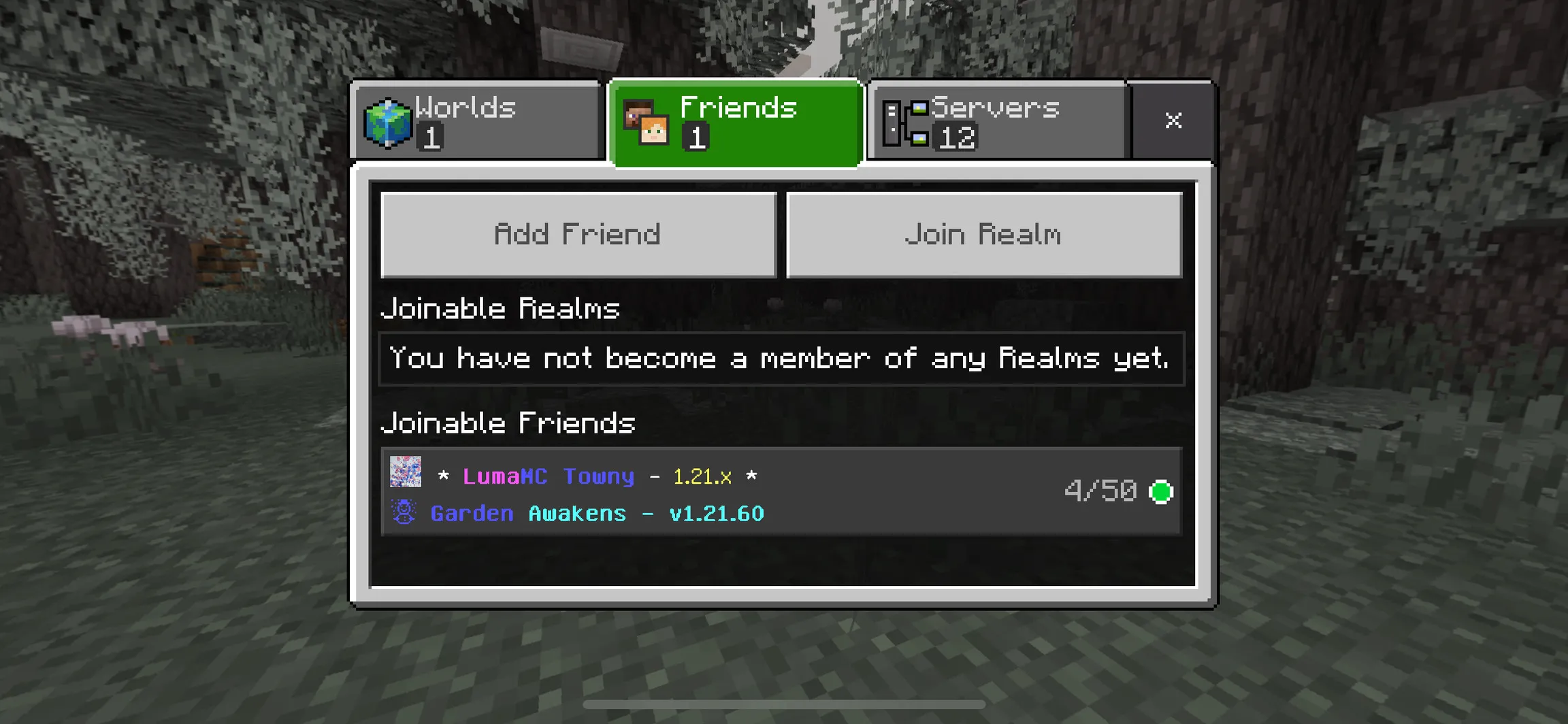
While on the web…
Make sure you’re signed into your Xbox account at xbox.com. Next, follow
LumaMC’s Xbox profile: https://www.xbox.com/en-US/play/user/PlayLumaMC. After following LumaMC’s
xbox profile, start your game and head over to the Friends tab. You now should see PlayLumaMC
as a joinable friend. Click to join and you’re all done!
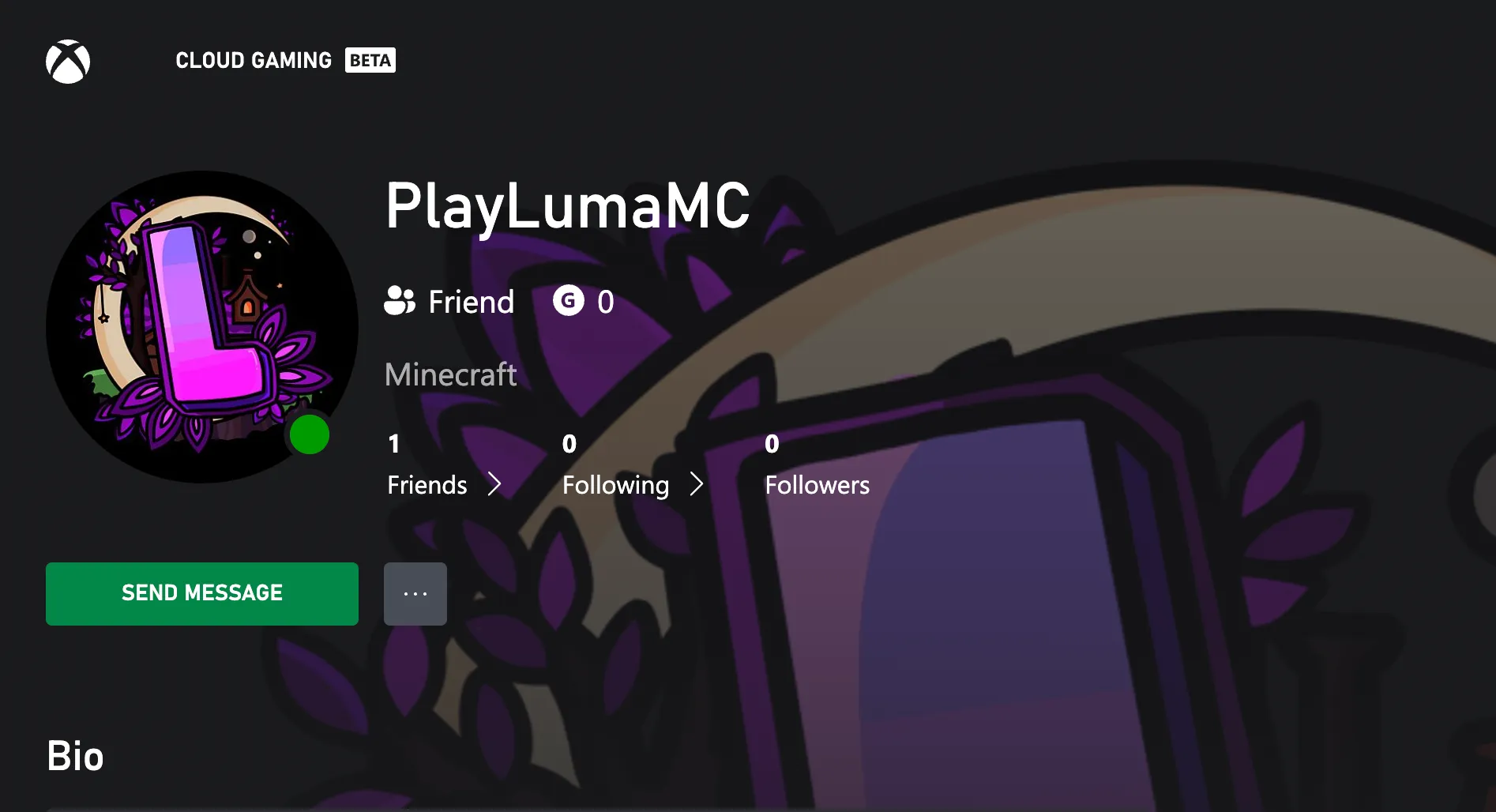
Other Options
If you’re on a console edition (e.g. Nintendo Switch, Xbox, PlayStation), but still can’t join LumaMC through the Friends tab. Try using a self-hosted solution! See Geyser’s documentation for setting one up and getting started here: https://geysermc.org/wiki/geyser/using-geyser-with-consoles
