📦 Malts
Vaults
Vaults are a special type of container that can be accessed from anywhere on LumaMC. They have up to 54 slots and the amount you have can depend on your rank or other factors.
To access your vaults, use /malts vaults or /pv. This will bring you into a GUI showing you all your vaults.
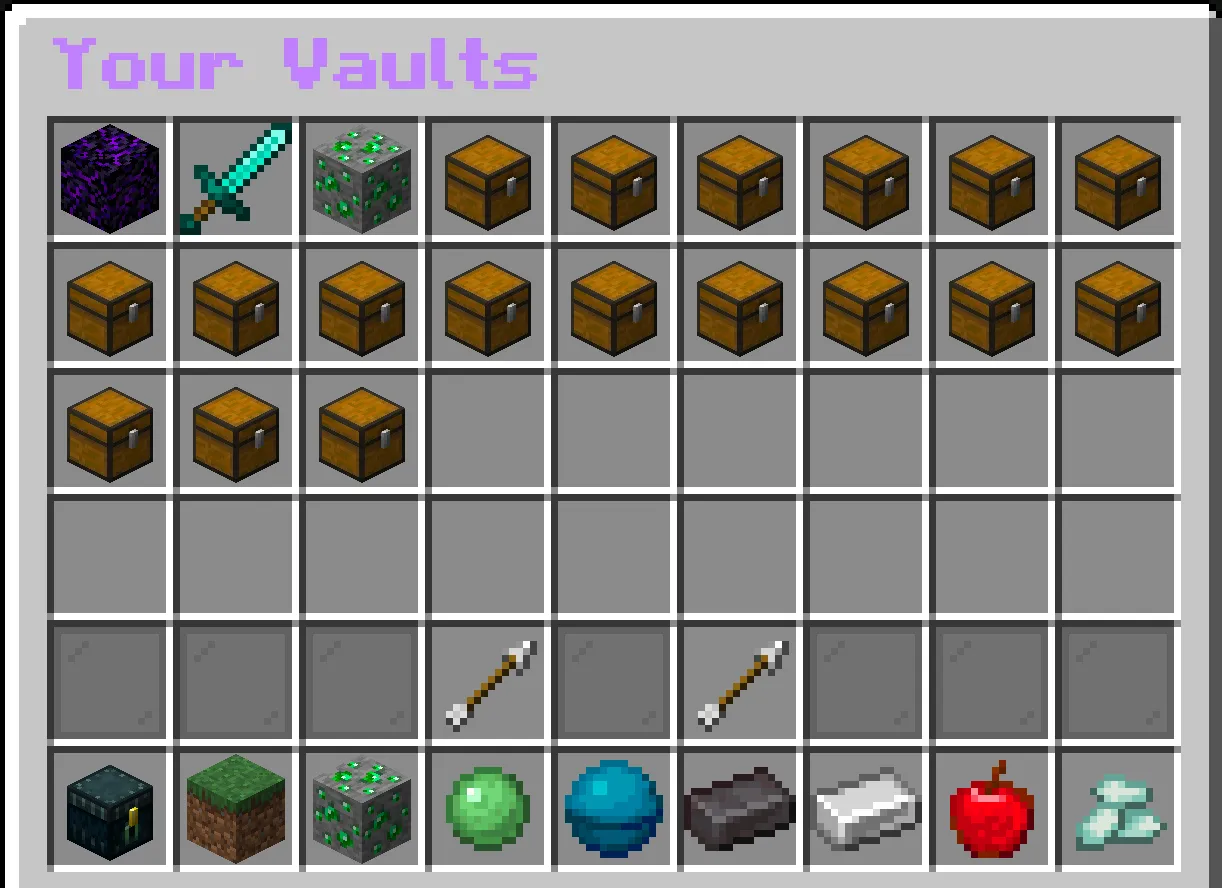
From here, you can left-click to open your vault, or right-click it to modify its name, icon, and trusted players.
Editing your vault
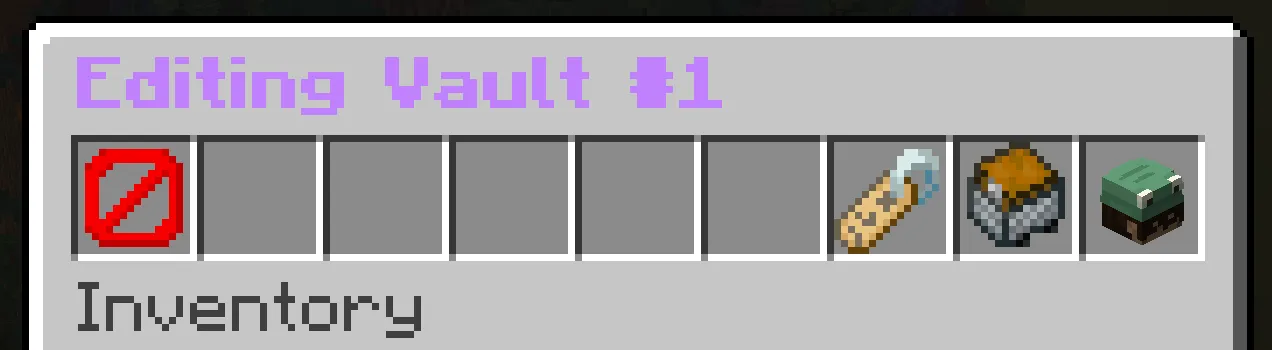
With the ‘Edit Vault’ GUI open…
-
Changing the name of your vault: To change the name of your vault, click the
Change Namebutton presented in the GUI. After selecting, enter the new name of your vault in chat. -
Changing the icon of your Vault: To change the icon of your vault, first click the
Change Iconbutton presented in the GUI. While highlighted, select another item in your inventory. After selecting, the icon of your vault will be changed to the item your selected! -
Adding trusted players to your vault: To add trusted players to your vault, click the
Edit Trust Listbutton presented in the GUI. After selecting, enter the username of the player you wish to add in chat. Trusted players will be able to access and modify the contents of your vault. Two players may not open the same vault at the same time. Malts will prioritize the player who opened the vault first and not let others access it until it is closed. -
Removing trusted players from your vault: To remove trusted players from your vault, click the
Edit Trust Listbutton presented in the GUI. After selecting, enter the username of the player you wish to remove in chat.
Quick-return
To quickly return to your list of vaults from within a vault, simply right-click anywhere outside of your vault’s inventory.
You can set your quick-return’s click preference with /malts quickreturn <left|middle|right|none>.
The Quick-bar
The quick-bar is an additional feature of malts that appears when you have compartments in your warehouse. The quick-bar allows you to quickly deposit or withdraw items from your warehouse without needing to open it.
The quickbar appears on the bottom row of the main Your Vaults GUI and will show the 8 most recently used compartments from your warehouse.
Accessing other players’ Vaults
If you have permission to access another player’s vault, you can do so by using /malts vaultother <player> or /pvo <player>. This will open a GUI showing you all the vaults the player has trusted you to.
Vault searching
You can search your vaults for specific items using /malts search <query> or /pvsearch <query>. This will show a chat message with all the locations of items matching your query in your vaults.
You may hover over a particular item to see its description as it appears in your vault or, click on it to open the vault containing the item. Clicking the arrows towards the bottom of the message
will allow you to cycle through multiple pages of results if necessary.
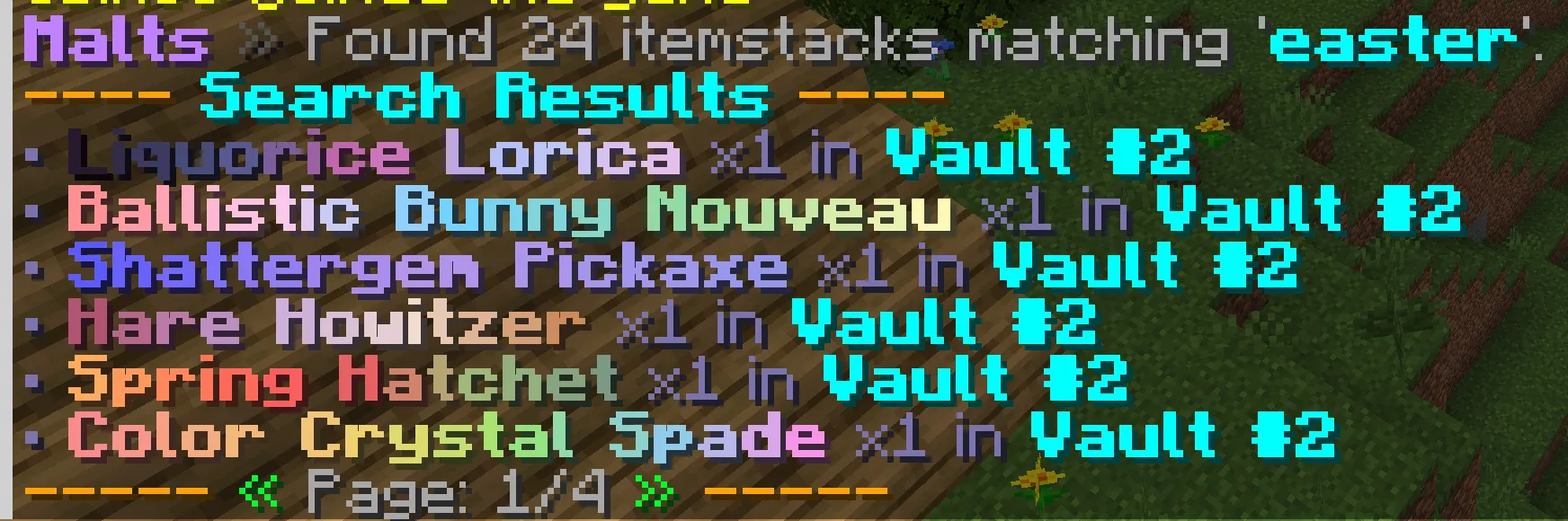
Warehouses
Warehouses are mass storage containers that can hold a variable amount of items depending on how much stock you have.
Warehouses can be accessed from anywhere on LumaMC using /malts warehouse or /wh.
- Please note: Warehouses cannot be accessed if you have 0 stock, you will need to be at least rank Serene, Arcane, or have obtained warehouse stock through other means to access your warehouse.
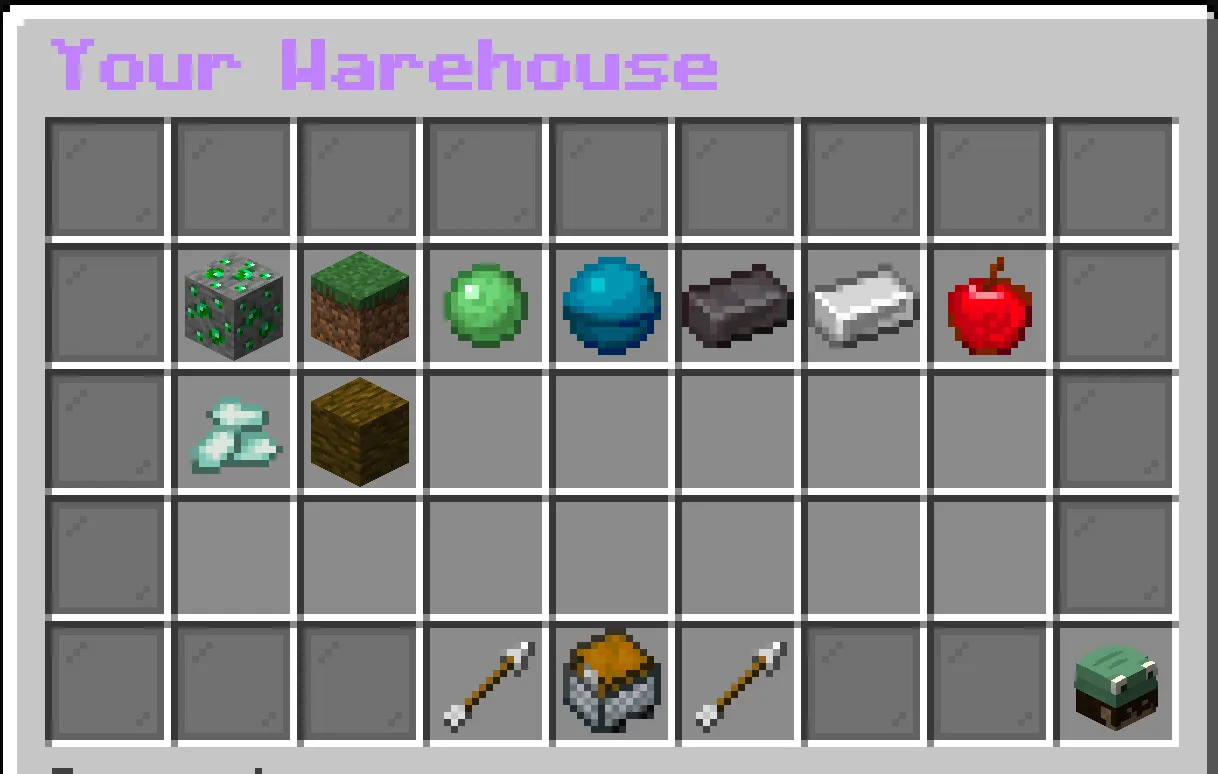
Compartments
Your warehouse is divided into compartments, each compartment contributes to your total stock. You can hold as many items as your total stock allows in a single compartment. (e.g. If you have 100 stock, you could hold 100 potatoes in a single compartment.)
To create a compartment, left-click the Manage Warehouse button in your warehouse. After selecting, your manager button will be highlighted.
While highlighted, select an item in your inventory to create a compartment for that item. There are no limits to how many compartments you can have.
To remove a compartment, right-click the Manage Warehouse in your warehouse. After selecting, your manager button will be highlighted.
While highlighted, select a compartment in your warehouse to remove it. If the stock of the compartment is not 0, you won’t be able to remove it.
Stock
Your warehouse’s maximum stock determines how many items you can hold in total across all compartments.
You can check your warehouse’s maximum stock by hovering over the Warehouse Information icon in the bottom right corner of your warehouse.
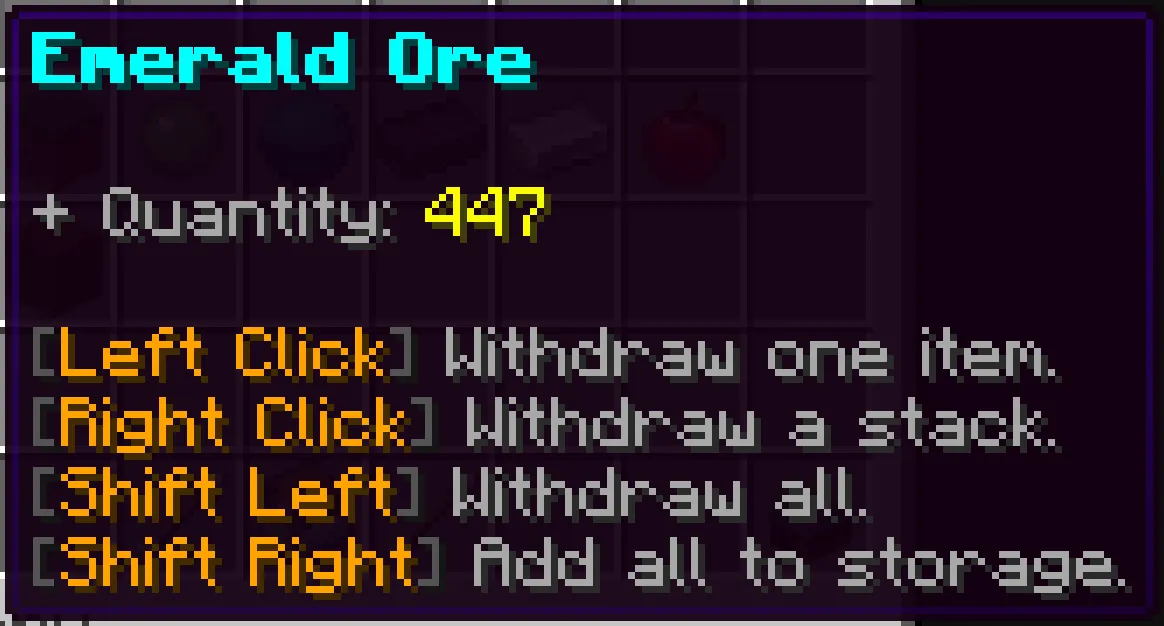
Actions
- Shift + right-click: To add all the items matching the compartment in your inventory to the selected compartment.
- Shift + left-click: To remove all the items matching the compartment from the selected compartment to your inventory.
- Right-click: To remove a stack of items from the selected compartment to your inventory.
- Left-click: To remove a single item from the selected compartment to your inventory.
Modes
Warehouse modes enable extra functionality for your warehouse such as, automatically adding items to your warehouse when you pick them up or automatically replenishing items from your warehouse when you use them.
To change your warehouse’s mode, shift + left-click the Manage Warehouse button in your warehouse. This will cycle through all modes available to you.
You may only have one mode active at a time.
- Please note: Warehouse modes must be unlocked through ranks, job perks, or other means and are not available by default.
Available Modes
- Auto Store: Automatically adds items to your warehouse when you pick them up off the ground.
- Auto Replenish: Automatically takes blocks or consumables from your warehouse when you’re running low on them.
- Click to Deposit: Allows you to deposit items from your warehouse into a container by left-clicking on the container with an item matching a compartment in your warehouse.
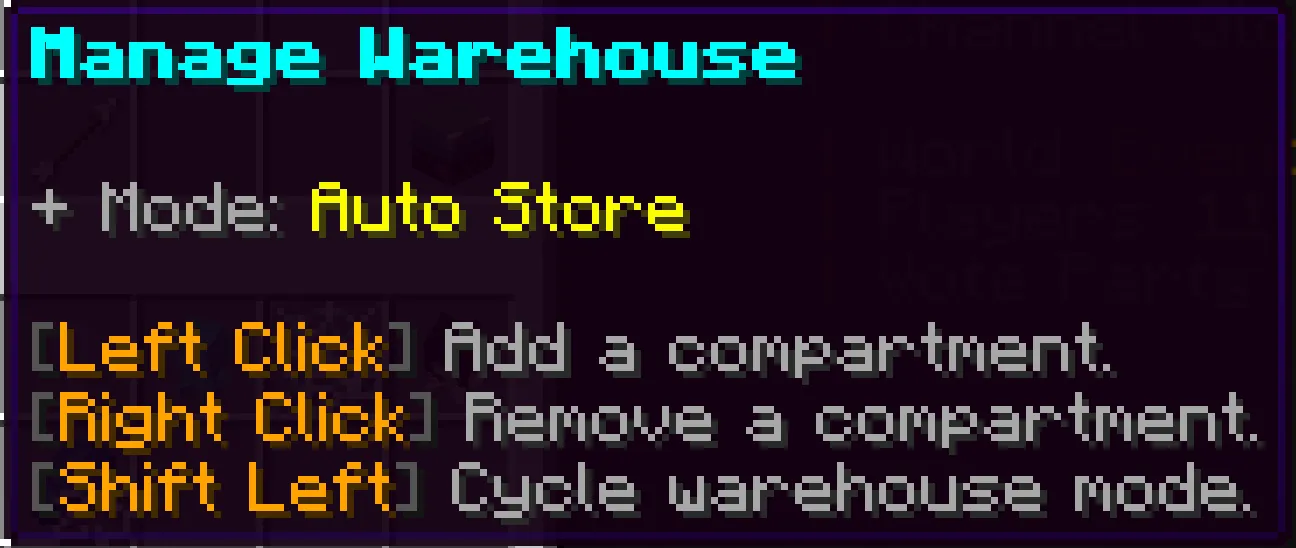
Commands
Malts provides several commands to help you manage your vaults and warehouse with ease. Below is a list of available commands and their aliases.
- ? indicates that the argument is optional.
- ! indicates that the argument is required after a specific argument.
-
/malts vaults <i?>|/pv <i?>,/vault <i?>,/vaults <i?>,/chest <i?>: Opens your vaults GUI or a specific vault if one is provided. -
/malts warehouse <deposi|withdraw?> <material!> <amount!>|/wh <deposi|withdraw?> <material!> <amount!>,/warehouse <deposi|withdraw?> <material!> <amount!>,/es <deposi|withdraw?> <material!> <amount!>: Opens your warehouse GUI or a specific warehouse if one is provided. -
/malts vaultother <player> <i?>|/pvo <player> <i?>,/vaultother <player> <i?>,/vaultsother <player> <i?>,/chestother <player> <i?>: Opens another player’s vaults GUI or a specific vault if one is provided. -
/malts vaultname|/pvn <name>,/vaultname <name>,/chestname <name>: Opens a vault by its name instead of its ID. -
/malts quickreturn <left|middle|right|none>: Sets your quick-return click preference. -
/malts search <query> -page <i?> -player <otherPlayer?>|/pvsearch <query> -page <i?> -player <otherPlayer?>/pvs <query> -page <i?> -player <otherPlayer?>,/chestsearch <query> -page <i?> -player <otherPlayer?>: Searches your vaults for items matching the query.
